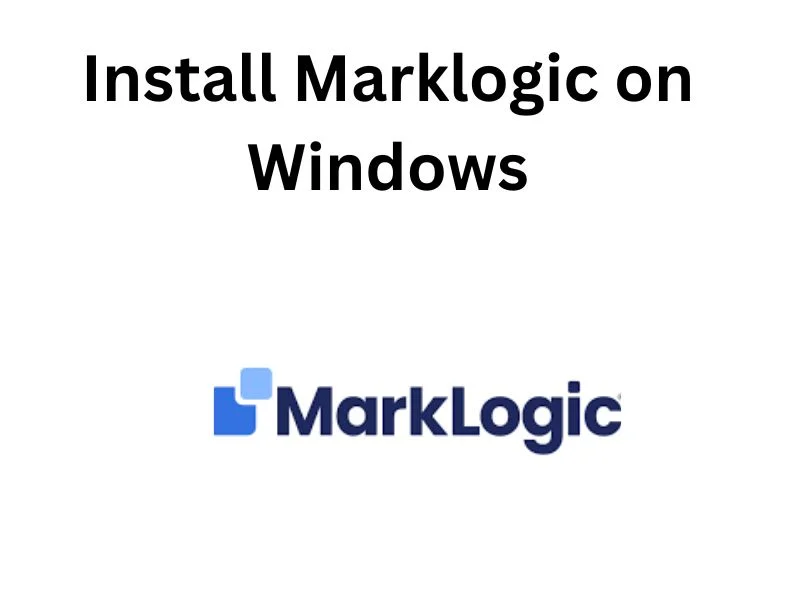First, you have to download the Marklogic server from the Markogic official website https://www.marklogic.com. Or you can follow the this article download-marklogic-server-step-by-step.
Double-click on the downloaded exe file and follow the instructions given by the setup file.
Select the setup type ‘Full‘ so that all default free features of Marklogic are installed successfully, or you can select another option as well as per your need.

Navigate to the directory where MarkLogic Server is installed. By default, it is installed in the following locations:
Windows: C:\Program Files\MarkLogic\
Once the Marklogic setup has finished:
Start the Marklogic service in the Windows system, Wait for a few seconds while MarkLogic Server starts up.

Once the server has started successfully, you can access the MarkLogic Admin Interface by opening a web browser and navigating to http://localhost:8001. This is the default address, but it may vary depending on your configuration.
In the Admin Interface, set up security user and Password, and perform various administrative tasks.
Hurray. The MarkLogic server is installed successfully.
Table of Contents
ToggleMarklogic 11 ADMIN UI:

MarkLogic 11 QConsole UI: