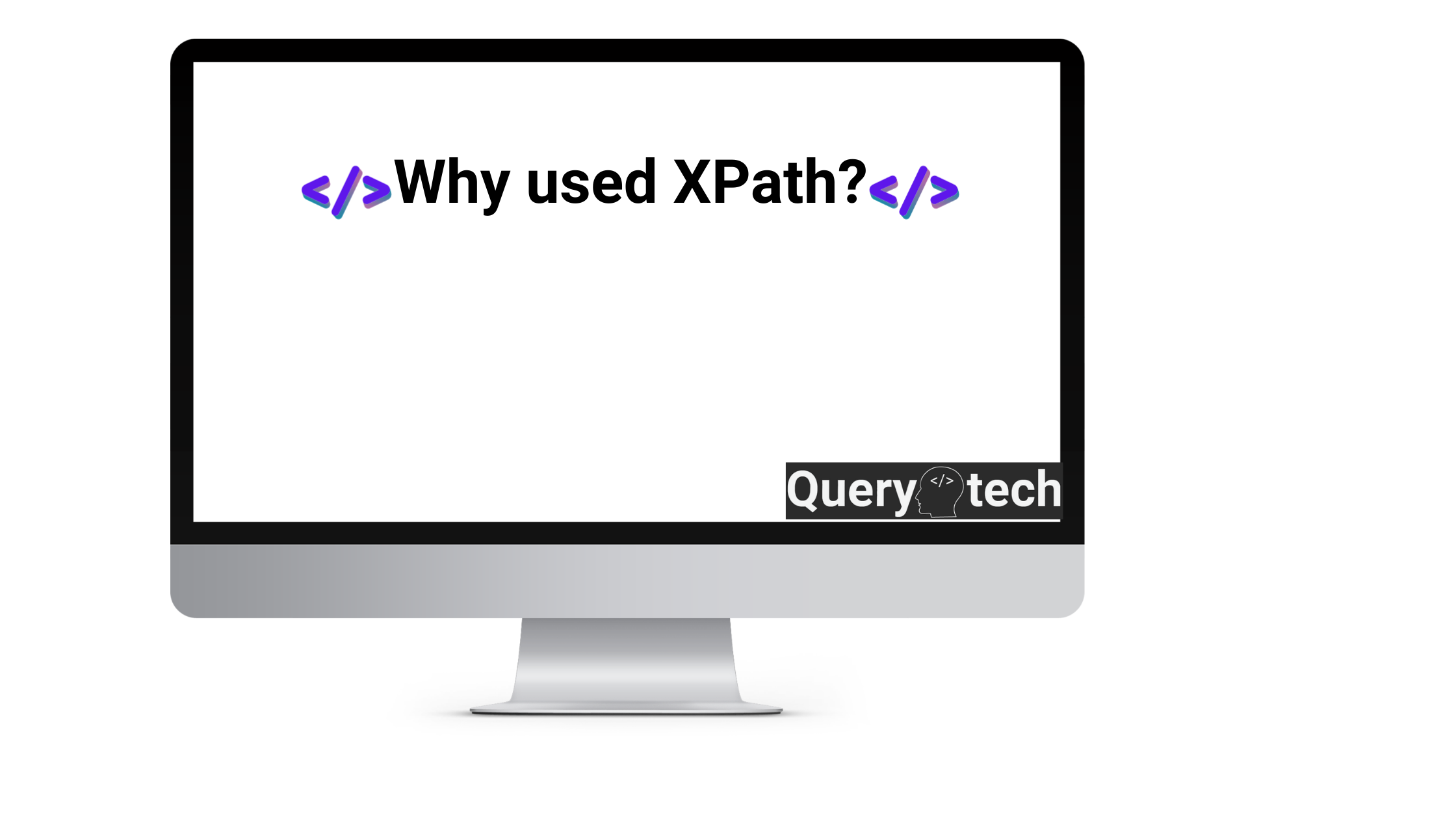XPath (XML Path Language) is a powerful query language used to traverse through XML and HTML documents. It provides a way to select elements, attributes, or other nodes based on their patterns or hierarchical relationships within the document structure. XPath can be used in various programming languages and tools, including web browsers like Chrome.
There are several reasons why XPath is commonly used in Chrome and other web browsers.
1. Web scraping
XPath is extensively used for web scraping tasks where data needs to be extracted from websites. By using XPath expressions. You can locate specific elements or data within the HTML structure of a webpage. This allows you to extract information such as product details, article content, or any other structured data from websites.
Let’s say we want to scrape the titles and prices of products from an e-commerce website. Here’s a simplified HTML structure of the webpage:
<div class="product">
<h2 class="title">Product 1</h2>
<span class="price">$10</span>
</div>
<div class="product">
<h2 class="title">Product 2</h2>
<span class="price">$20</span>
</div>
<div class="product">
<h2 class="title">Product 3</h2>
<span class="price">$30</span>
</div>To extract the product titles and prices using XPath, you can use the following expressions:
a. XPath for titles:
This XPath expression selects all h2 elements with the class “title” that are children of div elements with the class “product”.
//div[@class='product']/h2[@class='title']b. XPath for prices:
This XPath expression selects all span elements with the class “price” that are children of div elements with the class “product“.
/div[@class='product']/span[@class='price']2. Web testing
XPath is often employed in automated web testing frameworks and tools. Testers can use XPath expressions to locate specific elements on a webpage and perform actions such as clicking buttons, filling out forms, or verifying the presence of expected content. XPath provides a reliable and flexible way to identify elements, especially when elements don’t have unique identifiers like IDs or classes.
Here’s an example of how XPath can be used in web testing with the Selenium WebDriver library in Python:
from selenium import webdriver
# Initialize the Chrome WebDriver
driver = webdriver.Chrome()
# Open the webpage to be tested
driver.get("https://www.example.com")
# Use XPath to locate and interact with elements
element = driver.find_element_by_xpath("//input[@id='username']")
element.send_keys("testuser")
button = driver.find_element_by_xpath("//button[@class='submit']")
button.click()
result = driver.find_element_by_xpath("//div[@id='result']")
assert result.text == "Success"
# Close the browser
driver.quit()3. Chrome Developer Tools
Chrome provides a powerful set of developer tools that include an XPath evaluator. It allows developers to interactively test and evaluate XPath expressions directly within the browser. This can be useful for debugging and exploring the HTML structure of a webpage, identifying element paths, or experimenting with XPath queries before integrating them into scripts or code.
In Chrome Developer Tools, XPath can be used to evaluate XPath expressions directly within the browser for debugging, exploration, and manipulation of the HTML structure of a webpage.
How you can use XPath in Chrome Developer Tools
- Open Chrome Developer Tools:
- Right-click on a webpage element and select “Inspect“
- or use the keyboard shortcut (Ctrl+Shift+I or Cmd+Option+I on macOS) to open the Chrome Developer Tools panel.
- Switch to the “Elements” panel:
- In the Chrome Developer Tools panel, locate the “Elements” tab.
- This tab allows you to inspect and manipulate the HTML structure of the webpage.
- Use the XPath evaluator:
- In the “Elements” panel, look for the search bar or the “Find” field. By default, it allows you to search for elements using CSS selectors.
- However, you can switch to XPath evaluation by prefixing your XPath expression with
xpath=. - For example, to find all
divelements with the class “product” using XPath, you would enterxpath=//div[@class='product']in the search bar and press Enter. The matching elements will be highlighted in the HTML structure.
- Inspect and manipulate elements:
- Once you have located elements using XPath, you can inspect their properties, attributes, and values in the “Elements” panel.
- You can also modify their attributes directly in the panel by double-clicking on the attribute value.
- Evaluate XPath expressions in the Console:
- In addition to using the search bar in the “Elements” panel, you can also evaluate XPath expressions in the Console tab of the Chrome Developer Tools.
- Simply switch to the “Console” tab, and then use the
$xfunction followed by your XPath expression.For example, to find allaelements with a specific class, you would enter$x("//a[@class='my-class']")in the Console and press Enter. - The matching elements will be displayed as an array in the console output.
By using XPath in Chrome Developer Tools, you can interactively test and evaluate XPath expressions, inspect elements, modify attributes, and explore the HTML structure of a webpage. This can be helpful for debugging, experimenting with XPath queries, and gaining insights into the document structure while developing or troubleshooting web applications.
4. Browser automation
XPath is commonly used in browser automation tools like Selenium, which allows developers to automate interactions with web browsers. With XPath, you can locate elements on a webpage, perform actions, extract data, and simulate user interactions programmatically. This is useful for tasks such as automated testing, web scraping, or building web bots.
Overall, XPath is a versatile tool for manipulating and extracting data from HTML documents, and its usage in Chrome and other web browsers provides developers and testers with powerful capabilities for web scraping, testing, debugging, and automation.
For an extensive comprehension of XPath operations, it is highly advised to peruse this topic.